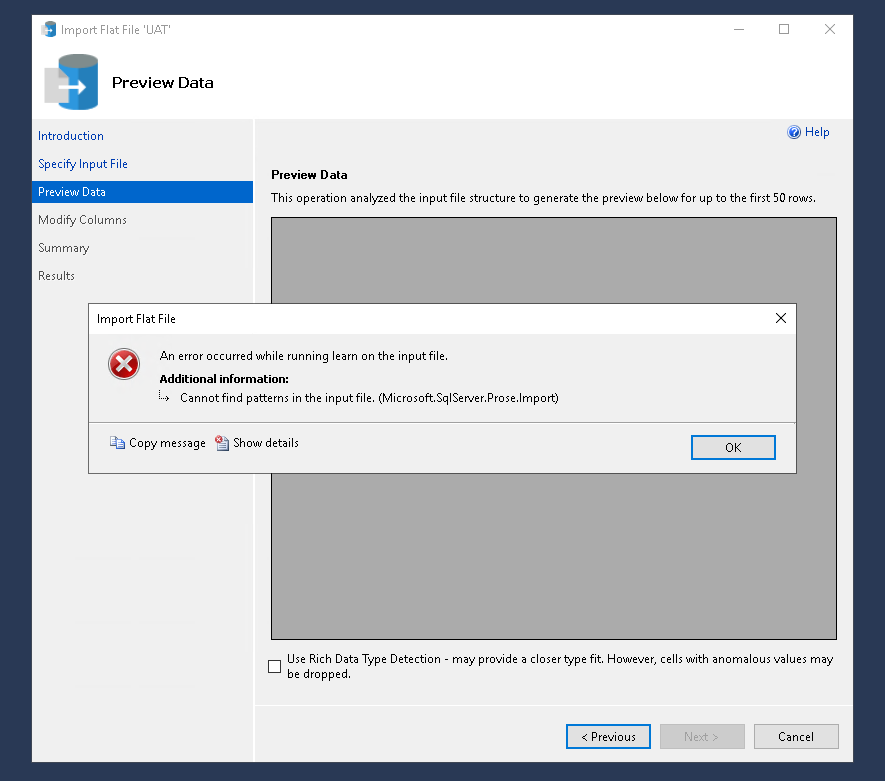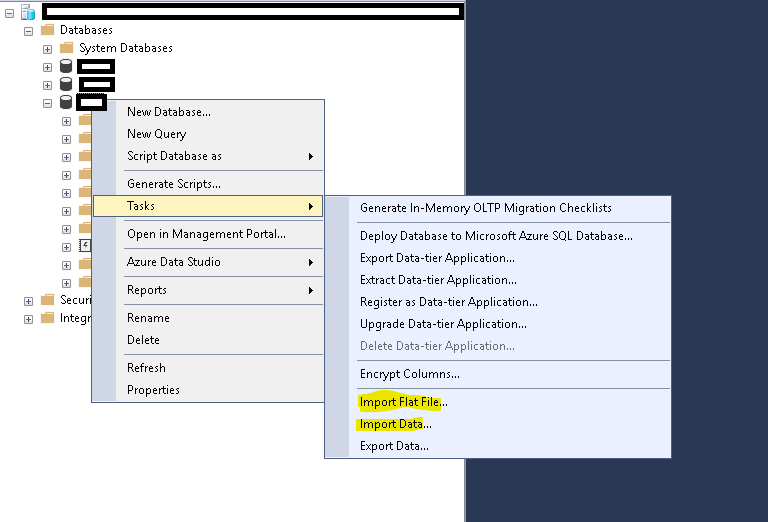Resolving "Cannot find pattern in the input file" in SQL Management Studio with the Right Import Wizard
Working with SQL Management Studio (SSMS) requires smooth data import processes, but sometimes errors like “Cannot find pattern in the input file” can disrupt your workflow. This post highlights a simple yet effective solution for this common issue faced during CSV file imports.
The Error
When importing CSV files into database tables via SSMS, users might encounter an error message stating, “Cannot find pattern in the input file.” This can be perplexing, especially when the CSV files seem intact and have previously been imported without issues. It suggests a potential glitch within the SSMS import interface.
The Solution: Choosing the Right Import Wizard
The key to resolving this error lies in selecting the appropriate import wizard within SSMS. SSMS offers two different methods for importing CSV files:
- Import Flat File …
- Import Data …
After a bit of troubleshooting, my findings indicate that choosing the “Import Data” wizard instead of the “Import Flat File” wizard circumvents the error. It’s important to note that if you initially try the “Import Flat File” wizard and encounter the error, you need to restart SSMS before using the “Import Data” wizard; otherwise, the error persists.
Implementing the Workaround
To successfully import your CSV file without encountering the error, follow these steps:
- Open SQL Management Studio.
- Restart SSMS if you previously attempted an import with the “Import Flat File” wizard.
- Navigate to the database where you want to import your CSV file.
- Right-click on the database, select “Tasks,” and then choose “Import Data.”
- Follow the prompts in the “Import Data” wizard to complete your CSV file import.
This method should allow you to import your CSV files smoothly and without the frustrating error message.